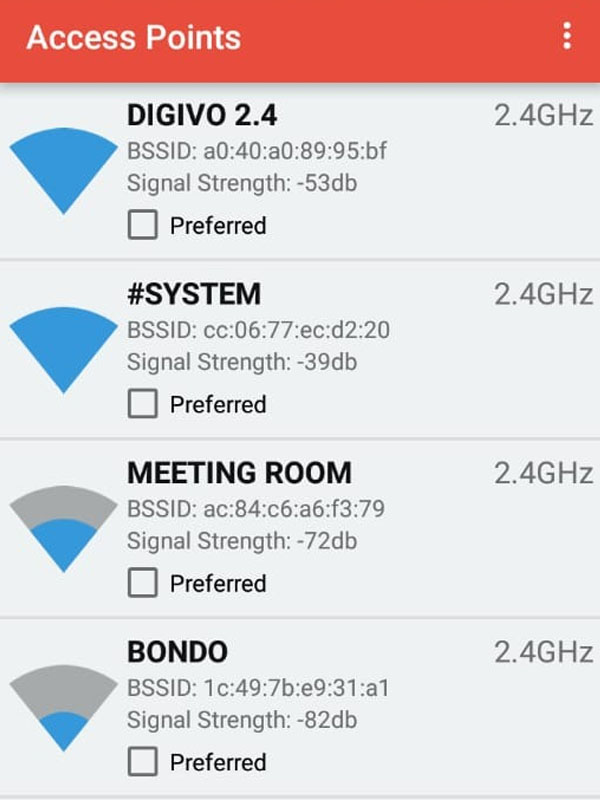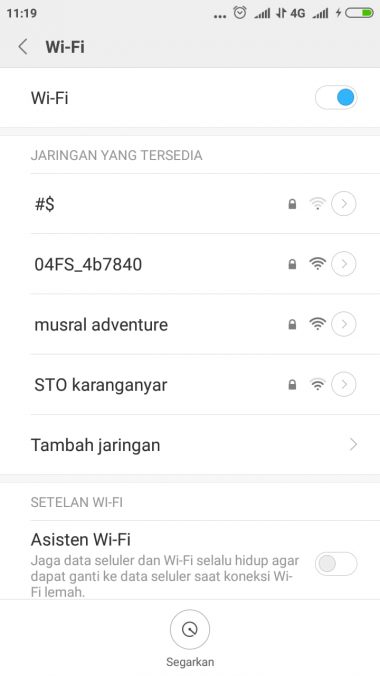How to Speed Up WiFi Connection on Android
Usually, if there is a WiFi network, we will definitely use it to save internet quota, right, guys? Here are some ways to speed up WiFi connection on Android!
1. No Additional Apps
Speeding up the connection on Android using WiFi, there are 2 ways guys. Some use the application, some do not use additional applications.
Well, for those without an application, you can follow the steps below!
- The first step you have to do is, restart the WiFi Router that you are using. How to turn off the power button, wait a few minutes, then turn it back on.
- Next, you have to update your browser and HP OS to the latest version, guys. Why is that? Because, the slow internet connection of HP really depends on the browser version and your HP OS, guys. If the Android application can't update , try restarting it first!
- Immediately close applications that are running behind the scenes, especially applications that use an internet connection. The goal is that the connection is not shared with applications running in the background.
- Delete history, cache, cookies and some other browser content. The goal is that the browser that is in the cache is not full and runs in the background.
- If it's still slow, try changing your browser, guys. Now there are many fastest Android browsers , such as Chrome, Mozilla Firefox, Opera Mini, UC and Dolphin.
2. Using Additional Apps
If you want to maximize your WiFi connection speed, it is highly recommended to use one of the WiFi signal booster applications .
The goal is to speed up the WiFi connection on your Android, guys. Well, here's a detailed explanation of how to speed up a WiFi connection using an app!
- First, download and install the Wifi Switcher application on your Android.
- Second, if it is already installed, you just open the application then select ' ALLOW ' and select ' OK '.
- Third, on the main page, the available WiFi networks will appear where you are. If the WiFi network does not appear, please swipe the page from top to bottom to refresh.
- Fourth, then you adjust the signal strength by clicking the three-dot icon in the upper right corner > Then you select ' Settings '.
- Fifth, when you are on the Settings menu , just check the ' Ask Before Switching ', ' Show Full SSID ' and ' Run in Foreground ' features.
- Sixth, then you try to reconnect WiFi on your Android phone, guys.